PythonのプログラムをEXE化する方法
2021/01/22PythonPythonの基本,pyinstaller
PythonのプログラムをWindows上で動作するexeファイルにするにはpyinstallerを利用するのが簡単です。
pyinstallerは他のサードパーティー制のモジュールと同様に「pip」コマンドでインストールして使います。
pyinstallerの使い方
Pythonのプログラムは通常「.py」という拡張子のついた手テキストファイルから実行されることが多いですが、Windows上で動作するexeファイルにして他のコンピュータで動作させることができます。
pyinstallerのインストール
pyinstallerは他のサードパーティー制のモジュールと同様に「pip」コマンドでインストールして使います。
pip install pyinstaller
上記のコマンドを実行すると
Collecting pyinstaller
Downloading pyinstaller-4.2.tar.gz (3.6 MB)
|████████████████████████████████| 3.6 MB 6.8 MB/s
Installing build dependencies ... done
Getting requirements to build wheel ... done
Preparing wheel metadata ... done
Requirement already satisfied: setuptools in c:\python39\lib\site-packages (from pyinstaller) (49.2.1)
Collecting pefile>=2017.8.1
Downloading pefile-2019.4.18.tar.gz (62 kB)
|████████████████████████████████| 62 kB ...
Collecting pyinstaller-hooks-contrib>=2020.6
Downloading pyinstaller_hooks_contrib-2020.11-py2.py3-none-any.whl (172 kB)
|████████████████████████████████| 172 kB ...
Collecting pywin32-ctypes>=0.2.0
Downloading pywin32_ctypes-0.2.0-py2.py3-none-any.whl (28 kB)
Collecting altgraph
Downloading altgraph-0.17-py2.py3-none-any.whl (21 kB)
Collecting future
Downloading future-0.18.2.tar.gz (829 kB)
|████████████████████████████████| 829 kB ...
Using legacy 'setup.py install' for pefile, since package 'wheel' is not installed.
Using legacy 'setup.py install' for future, since package 'wheel' is not installed.
Building wheels for collected packages: pyinstaller
Building wheel for pyinstaller (PEP 517) ... done
Created wheel for pyinstaller: filename=pyinstaller-4.2-py3-none-any.whl size=2413076 sha256=xxxxxx
Stored in directory: c:\users\xxx\appdata\local\pip\cache\wheels\b2\10\66\xxxxxxxxxx
Successfully built pyinstaller
Installing collected packages: future, pywin32-ctypes, pyinstaller-hooks-contrib, pefile, altgraph, pyinstaller
Running setup.py install for future ... done
Running setup.py install for pefile ... done
Successfully installed altgraph-0.17 future-0.18.2 pefile-2019.4.18 pyinstaller-4.2 pyinstaller-hooks-contrib-2020.11 pywin32-ctypes-0.2.0
のようなメッセージが表示されます。
これでpyinstallerのインストールは完了です。
pyinstallerの使い方
pyinstallerはexe化したいスクリプトファイルのあるフォルダーで以下のコマンドを入力します。
pyinstaller pythonファイル名 [--onefile] [--noconsole]
上記コマンドではオプションとして、–onefileと—noconsoleを指定しています。
–onefileは生成されるものを1つのファイルにまとめ、–noconsoleはexeファイル実行時にコンソールが表示されないようにします。
作成したexeファイルはPythonがインストールされていないWindowsパソコンでも動作させることができます。
exeファイルの最適化する方法
pyinstallerで作成したexeが処理の割には大きすぎる場合があります。
そんな時は処理に不要なモジュールをpipコマンドで組み込んでないか確認してみてください。
不要なモジュールを組み込んでいるPythonの環境でpyinstallerを使ってexeファイルを作成するとすべてのモジュールも含めたexeファイルが作成されます。
結果的に大きなexeファイルになってしまう場合があります。
pyinstallerでexe化する前に不要なモジュールをアンインストールするか、venvなどで仮想環境を作成して必要なものだけをインストールした環境でexe化しましょう。
venvについては以下の記事を参考にしてください。
まとめ
PythonのプログラムをWindows上で動作するexeファイルにするにはpyinstallerを利用するのが簡単です。
ただしexeファイルが巨大化しないように動作に必要な最小限のモジュールだけを使用するような環境で作成することをおススメします。
Posted by システムトラスト技術部X
関連記事
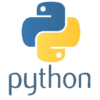
Pythonの予約語
Pythonにはクラスや関数、メソッド、プロパティやその他の変数の名前に使えない ...
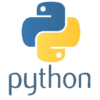
Python入門
Python(パイソン)は、動的な型付けを行うインタープリター型のオブジェクト指 ...
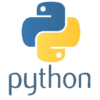
Pythonのキーワード引数(Positional Argument)の使い方
Pythonでは関数やメソッドに「キーワード引数(Positional Argu ...
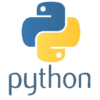
Pythonでクラスを多重継承する方法
Pythonではクラスの多重継承がサポートされており、サブクラス(子クラス)の宣 ...
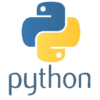
Pythonの処理ブロックは半角空白、タブの数を合わせてインデント(ネスト)させる
PythonはJavaやC言語と違い、処理のブロックを「{ }」ではなく、ネスト ...






